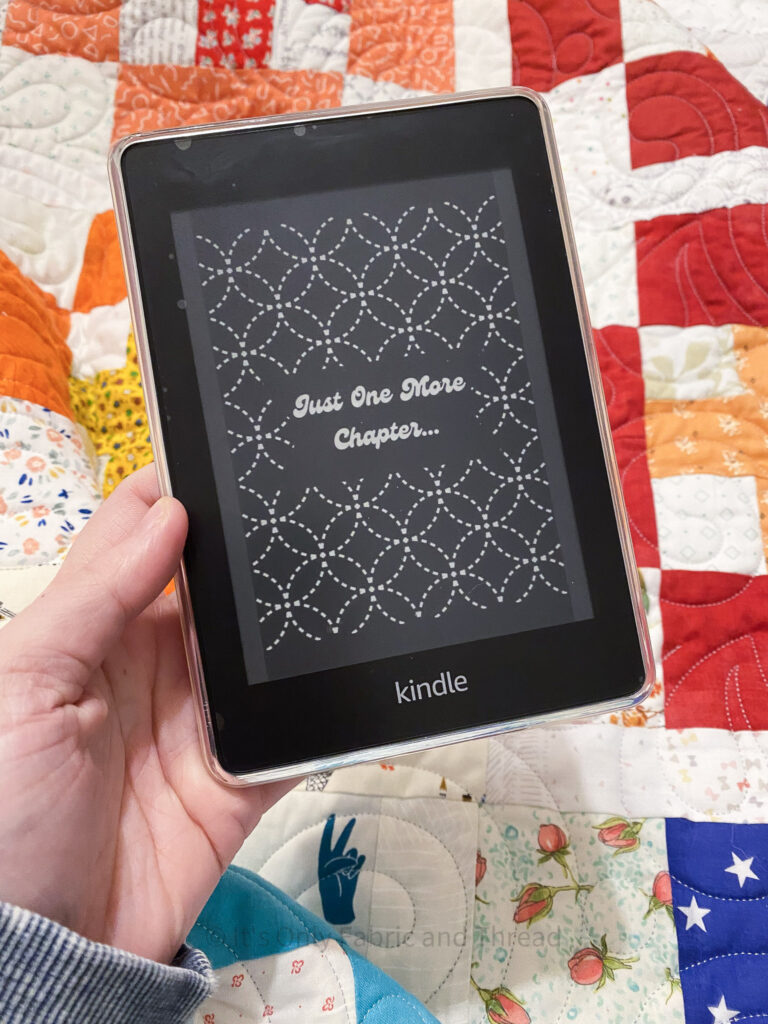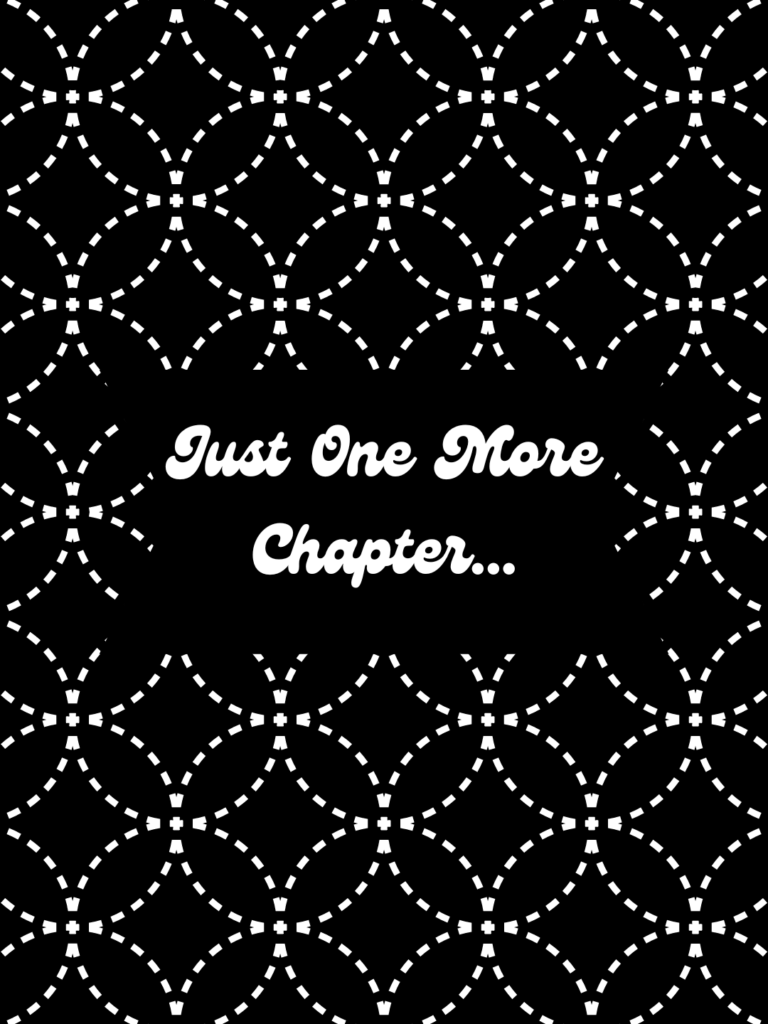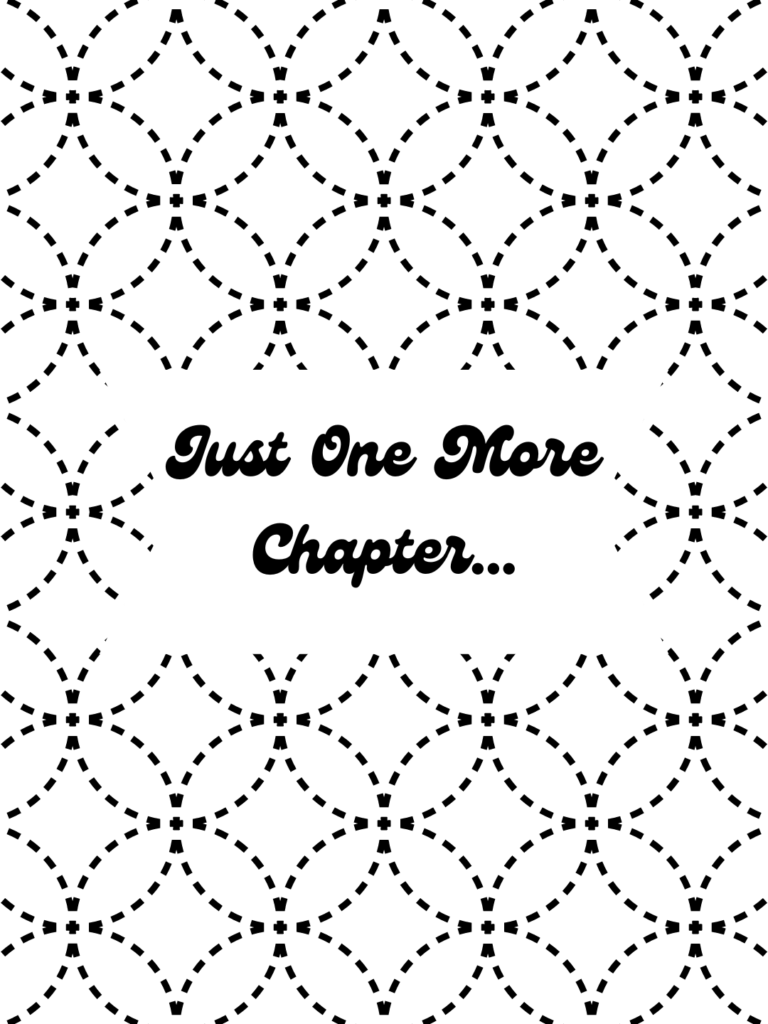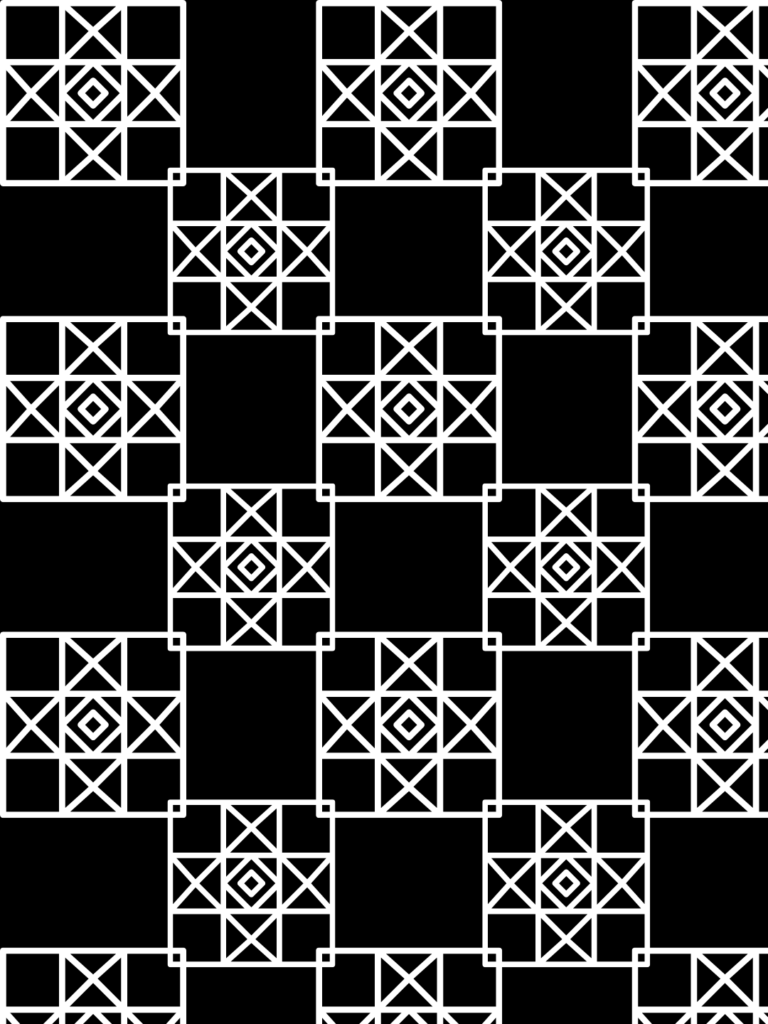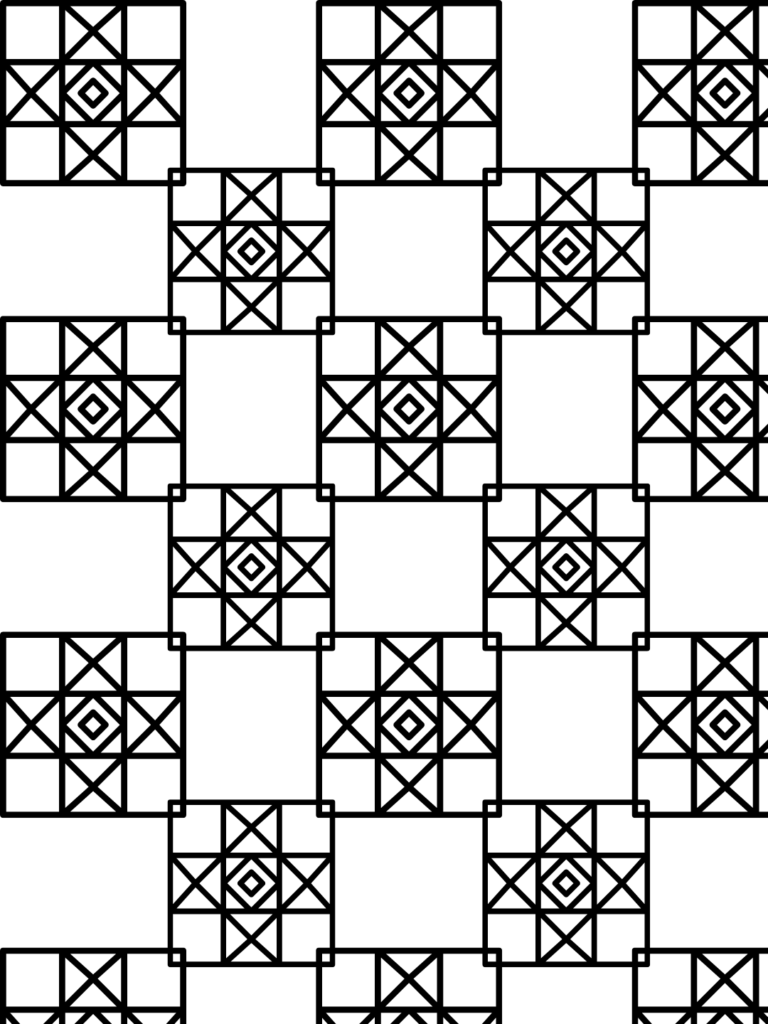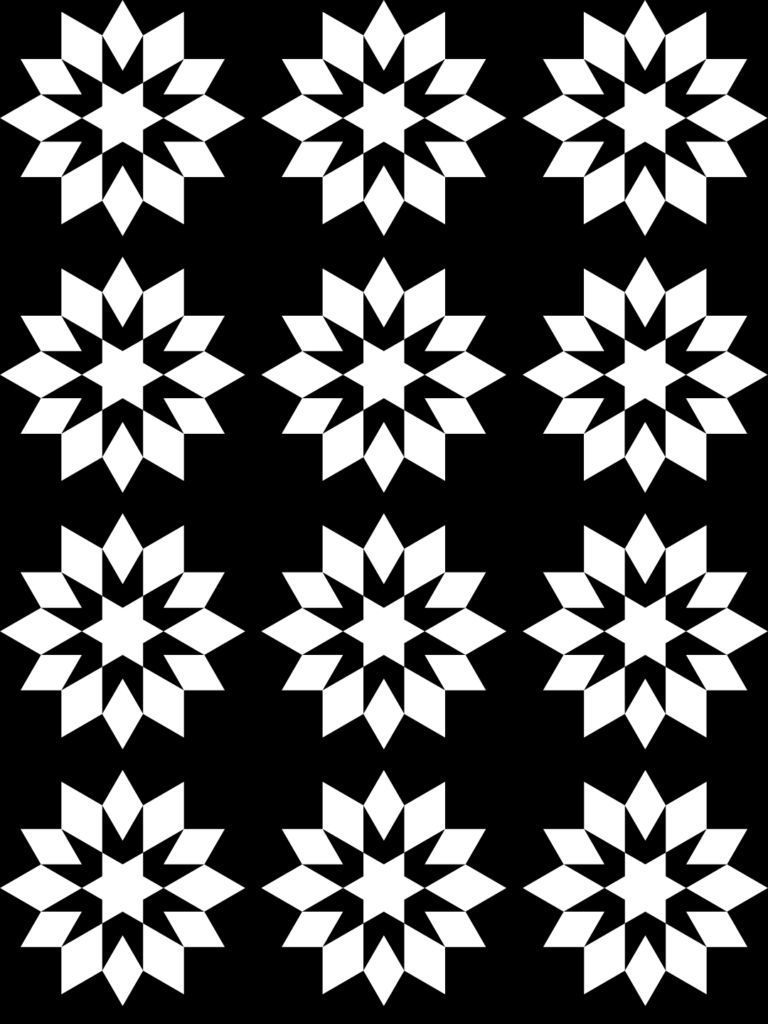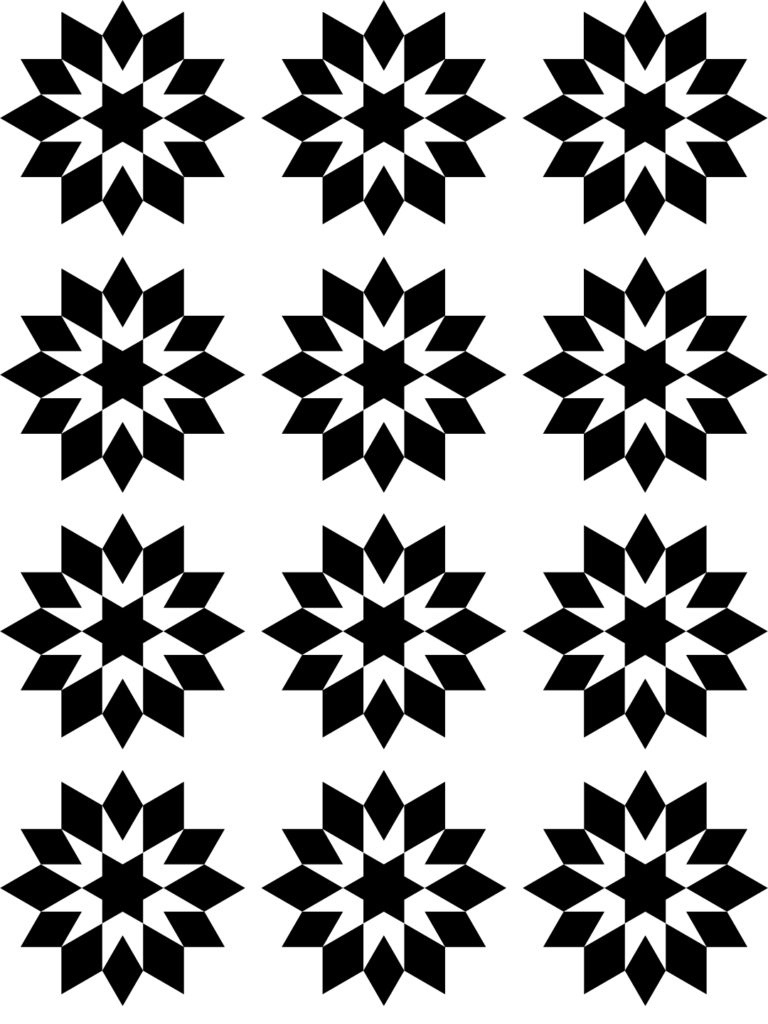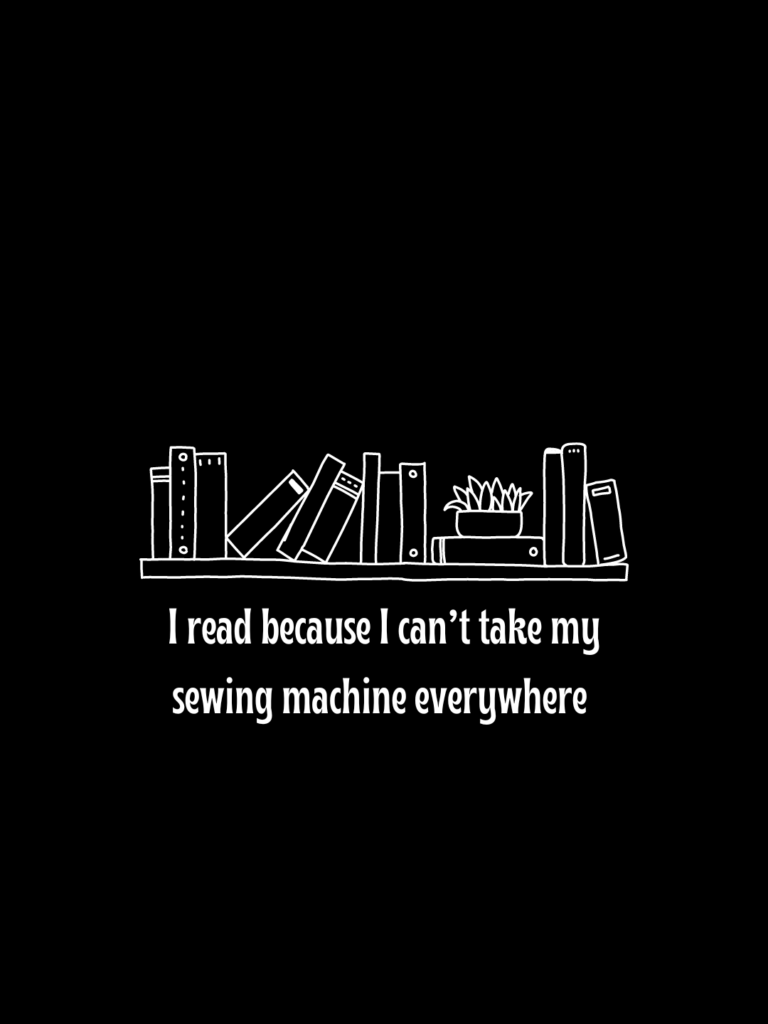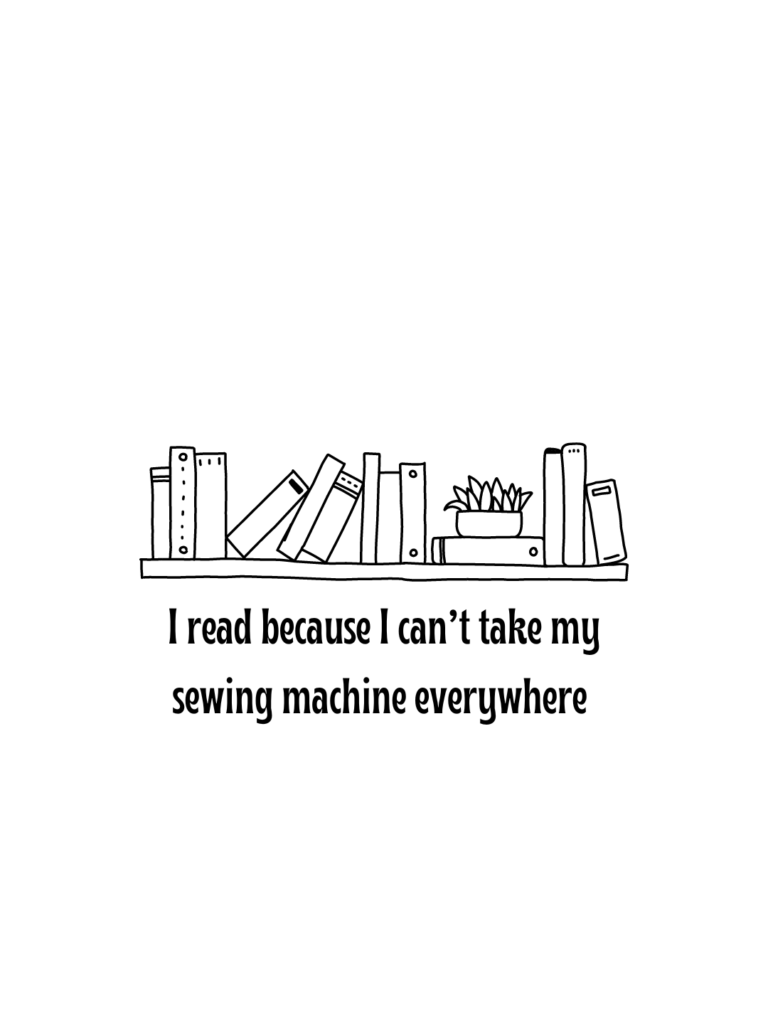Are you a quilter and a reader? Do you find ways to make ordinary things in your life quilty? Answered “Yes” to both of those questions? Me too! I recently created some quilt themed kindle lockscreens and have explained how you can use them for your Kindle too!
I have had a kindle since approximately 2014, and although we took a break for a few years, my kindle has gone everywhere with me over the past three years and when it hasn’t, I use the Kindle App on my phone. So when I saw multiple tutorials on Tiktok about how you can create custom kindle lock screens that could be used in place of the generic amazon lock screens, which let’s be honest have been the same since 2014, I had to try it!
Now this only works if you have an ad free kindle. I personally didn’t originally have an ad free kindle, but you can either chance it with customer service to ask them to remove the ads or you can pay the $20 that you likely got as a discount if you purchased an ad free kindle. (I recommend this article if you need help with this.)
Once you are ad free you can change your lock screen settings from the generic Amazon ones to allow for the cover of the book you are reading to be your lock screen. You can find a tutorial here if you need help with this step.
Now, if you are thinking “how the heck do I get my lock screen customized if it only lets we make it a book cover,” have no fear. Basically the custom lock screen files are “books” and the cover is the customized file.
I went through this process and already created the e-book files with the covers, so all you have to do is download the file and send it to your kindle. You can do this either on your phone by downloading one of the below files and sending it to the kindle app or you can download the file on your computer and upload it to your kindle through the amazon website.




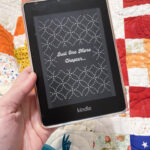
A couple of notes on the files:
- If, like me, you prefer to keep your kindle in dark mode and you still want the black background with white text, download the DARK MODE file. These files are inverted since dark mode inverts everything.
- If you prefer the white background and black text, the DARK MODE file is still for you.
- If you don’t use dark mode, the regular file is for you.
- If you have an issue downloading the file, you may need to delete the file and try again. (It took me 3 times to get it to work.)
- Once the file downloads you need to swipe to the second page.
- To get the file to show up you have to select the “book” before you lock your kindle. IF you close your kindle on another book that one shows up as your lock screen. (Yes I know this can be annoying, but I honestly don’t mid the step because I don’t need the world to know what I am reading.)
Below are the files, download one or all, but I hope you enjoy! Clicking the button should automatically start the download of the e-book file.
P.S. Wanna make your own customized lock screen files, this is a simple tutorial that can walk you through it. From making the image in Canva, to converting it into the e-book format and adding a cover.
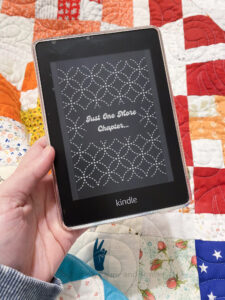
Quilty Custom Kindle Lockscreen
Do you like to take your hobbies and combine them? Me too! I figured out how to make my kindle lockscreen quilty and I’m sharing how you can too!
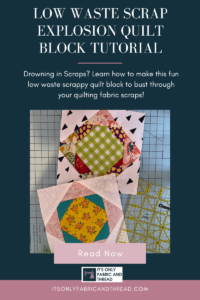
Scrap Explosion Free Quilt Block Tutorial & Scrappy Quilt Pattern
Drowning in your scraps? Say hello to the low-waste scrap explosion block! It is a free scrappy block pattern that is a great leaders and enders block! It also makes a great scrappy block for when you want to sew a few blocks in between a bigger project.
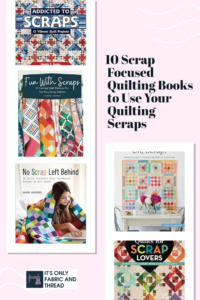
10 Scrap Focused Quilting Books to Use Your Quilting Scraps
If you are looking for some books to help you create using your scrap collection, here are 10 quilting books to help you use your scraps!